How to Reset an IP Camera Without a Reset Button

Analog vs IP Camera: Which is Really Better?

Security Camera Mounting Ideas: Tips and Best Places


There are various methods to reset an IP camera without a reset button, depending on the make and model of the camera. The approach that will work for your camera will be determined by its make and model, as well as the software and features that it supports. In this article, we will go over several common methods for resetting an IP camera without a reset button. Here are a few common methods:
How to reset an IP camera by unplugging
If you wonder how to reset Hikvision IP camera without reset button by unplugging, or any other camera, follow these steps:
- Locate the power cable for the camera.
- Unplug the power cable from the camera.
- Wait for 10-15 seconds.
- Plug the power cable back into the camera.
- Wait for the camera to boot up and connect to the network.
Note: This method of resetting the camera will typically reset IP camera to factory settings, so you may need to reconfigure the camera's network settings after the reset.
How to reset an IP camera using code
There are several ways to reset an IP camera using code, depending on the programming language and library being used, as well as the specific model of the camera.
For example, if you don’t know how to reset a Dahua IP camera without a reset button, you can do it using code. You need to send a request to the camera's IP address using the HTTP protocol. This can be done using a library such as a cURL in C/C++ or requests in Python.
For example, in Python using the requests library, you can use the following code snippet to send a request to the camera's IP address and reset it:
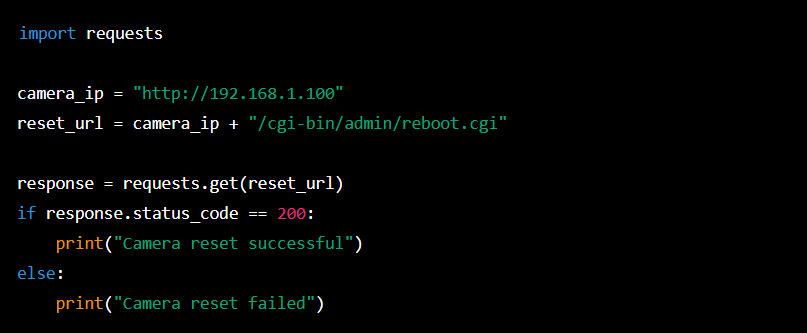
This code snippet sends a GET request to the "/cgi-bin/admin/reboot.cgi" URL on the camera's IP address. The camera's web interface will interpret this request as a command to reboot the camera.
Please note that this example is for demonstration purposes only and the actual URL and method may vary based on the camera model.
Also, Some IP cameras may require authentication before resetting the camera. In this case, you would need to include the appropriate credentials in the request.
How to reset an IP camera in a web browser
A web browser can help you reset an IP camera without a reset button; you will typically need to access the camera's web interface by navigating to its IP address in a web browser. Once you are logged in, you will typically be able to find the reset option in the camera's menu settings. The exact location of the reset option will vary depending on the camera model, but it is often found in a menu labeled "System" or "Maintenance."
Here is an example of the steps you might take to reset an IP camera in a web browser:
- Open a web browser and navigate to the IP address of the camera.
- Enter the default username and password to access the camera's web interface (these are usually provided in the camera's user manual).
- Locate the "System" or "Maintenance" menu in the camera's settings.
- Look for an option labeled "Reset," "Factory Default," or something similar.
- Click on the "Reset" button and confirm the action when prompted.
- Wait for the camera to restart and apply the changes.
Please note that the steps may vary depending on the manufacturer and model of the camera. It is always recommended to refer to the camera's user manual for specific instructions on how to reset it.
How to reset an IP camera by removing the battery
The next step is how to reset an IP camera without a reset button by removing the battery. You will typically need to locate the battery compartment on the camera and remove the battery for a certain amount of time (often 10 seconds or more). This method can be useful if the camera is not responding to other reset methods, such as using the reset button or web interface.
Here is an example of the steps you might take to reset an IP camera by removing the battery:
- Locate the battery compartment on the camera, it could be located on the back or on the side of the camera.
- Remove the battery from the compartment.
- Wait for 10 seconds or more.
- Insert the battery back into the compartment.
- Wait for the camera to restart and apply the changes.
Please note that the steps may vary depending on the manufacturer and model of the camera. It is always recommended to refer to the camera's user manual for specific instructions on how to reset it.
Additionally, some cameras may not have a removable battery and instead may rely on a backup battery in case of power failure. It's important to check if your camera has a removable battery before attempting to reset it this way.
How to reset an IP camera using a mobile app
To reset an IP camera without a button by using a mobile app, you will typically need to have the camera connected to a network, and then use a mobile app that is specifically designed for the camera. The app would have the ability to access the camera's settings and options, including the option to reset the camera.
Here is an example of the steps you might take to reset an IP camera by using a mobile app:
- Connect your mobile device to the same network as the camera.
- Download and install the mobile app for the camera from the App Store or Google Play.
- Launch the mobile app and log in to the camera's settings.
- Locate the "System" or "Maintenance" menu in the camera's settings.
- Look for an option labeled "Reset," "Factory Default," or something similar.
- Click on the "Reset" button and confirm the action when prompted.
- Wait for the camera to restart and apply the changes.
Please note that the steps may vary depending on the manufacturer and model of the camera, and the availability of a mobile app. It is always recommended to refer to the camera's user manual for specific instructions on how to reset it.
A reset button might be hiding

In some cases, one can think that an IP camera has no reset button. However, it may be located under a removable cover that is secured by screws. To access the reset button, you will need to unscrew the cover and remove it from the camera. Be sure to consult the camera's user manual for specific instructions on how to access the reset button, as the process may vary depending on the make and model of the camera. Once you have access to the reset button, you can press and hold it for a certain period of time (usually 10-15 seconds) to restore the camera to its factory default settings.
How to reset an IP camera using a paperclip or a pin
Some cameras have a small reset button that can be pressed using a paperclip or pin. This button is usually located on the back or bottom of the camera and may be labeled as "Reset" or have a small icon next to it. If you are unable to find the reset button on your camera, check the camera's manual or online documentation for the location of this button. Once you have located the button, press and hold it for a few seconds to reset the camera.
How to automatically reboot an IP camera
There are a few ways to automatically reboot your IP camera:
- Use the camera's built-in schedule function: Many IP cameras come with a built-in schedule function that allows you to set specific times for the camera to reboot. This is a great option if you want your camera to reboot at regular intervals, such as daily or weekly.
- Use third-party software: Some third-party software solutions can be used to schedule automatic reboots for your IP camera. These software solutions often offer more advanced scheduling options than the camera's built-in function.
- Use a smart plug or power strip: You can use a smart plug or power strip that is compatible with your IP camera to schedule automatic reboots. This can be done through the app of smart plug.
- Use a router: Some routers have the ability to reboot connected devices automatically. This can be set up in the router's settings.
It is important to note that if you are using the camera's built-in schedule function or third-party software, ensure that the camera's settings are properly configured and that the camera is connected to a power source that allows the schedule to function.
In conclusion, resetting an IP camera without a reset button is not a difficult task, and can be accomplished using several different methods. Whether you're using the camera's web interface, mobile app, a paperclip or pin, power cycling the camera, or contacting the manufacturer for assistance, there are several options available to reset IP camera without reset button.


